
langkah pertama anda harus punya action discrete
setelah anda dowmload silahkan anda extract file tersebut karena file tersebut dalam format winrar
kemudian anda load action tersebut ke photoshop cs 2
caranya anda harus masuk ke action pallate:
(liat gambar):
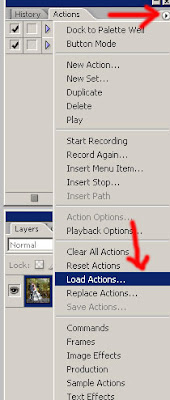
setelah anda load akan muncul seperti ini:
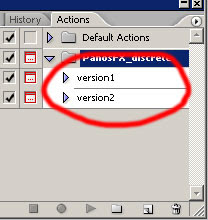
sebelum kita menjalankan action ini,kita buka gambar yang akan kita olah,
misalnya saya menggunakan gambar ini:
 kemudian saya jalankan action :
kemudian saya jalankan action :hasilnya:
 kemudian kita kasih sedikit sentuhan hitam putih
kemudian kita kasih sedikit sentuhan hitam putih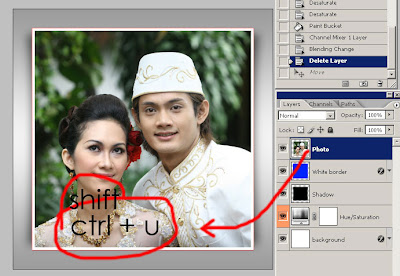
hasilnya:
 kreasi lain:
kreasi lain:

selamat mencoba
15 comments
Click here for commentsMas joko...ajarin yg lengkap dong...gimana caranya merubah background jadi Oren dan Merah gtu...apakah langsung di lembar kerja tsb..ato di Infra Red kan ..???
BalasThanks sharing a great tutorial very helpful.
BalasI appreciate your post . So thanks .
BalasThanks you so much for this useful post sharing here .
BalasThanks a lot for awesome tutorial. This is really so helpful for me.Thanks
BalasGreat tutorial! I am happy to find your distinguished way of writing the post.
BalasNow you make it easy for me to understand and implement the concept. It will also be useful for beginner graphic designer. Thank you for the post.
Thanks for nice tutorial. That was professional displayed.
BalasThanks for nice tutorial. That was professional http://clippingpathindie.com/raw-image.html
BalasThanks for the informative tutorial.
BalasThis is an excellent post you have shared with us and your article is also well . Thanks for shared.
BalasPhoto Retouching Service
Thank you so much for sharing with us the Photography Guide. It also gives us more experience. So everyone will be very helpful.
BalasNice guide! Thanks you so much for this useful article, thanks for the share!
BalasHow To Set GIF As Wallpaper On Windows 10
Nice tips! Thanks you so much for this useful post and thanks for sharing!
Balashttps://fixguider.com/how-to-set-gif-as-wallpaper-on-windows-10/
Your writing style makes learning about this topic an enjoyable experience.
BalasVisit Here: Clipping Path Service
Show Konversi KodeHide Konversi Kode Show EmoticonHide Emoticon