
langkah pertama:
buat layer
1. klik menu Layer -->> New -->> Background From Layer -->> ok
2. copy layer (seperti gambar di bawah)
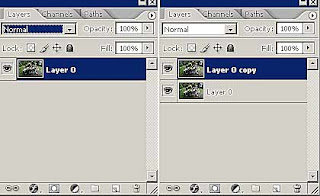 berikutnya:
berikutnya:setelah copy layer, kita ubah mode normal ke mode screen (perhatikan gambar dibawah)
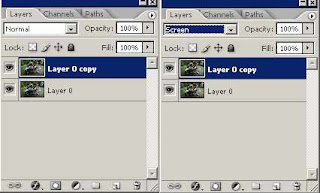
sehingga gambar lebih terang (liat gambar di bawah)
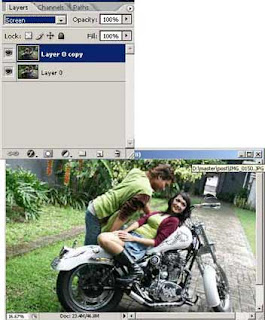
ubah opacity sesuai selera:
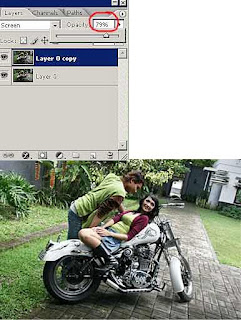 kemudian kita merge later
kemudian kita merge laterklik menu layer --->> merge layer
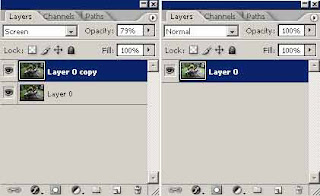
untuk mempertajam hasil screen kita dapat menggunakan tambahan mode soft light.
caranya seperti diatas, copy layer kemudian dari mode normal pilih ke mode soft light
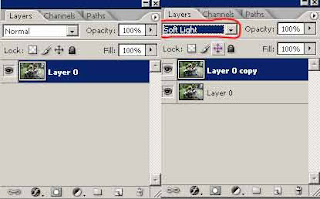
ubah opacity sesuai selera kita
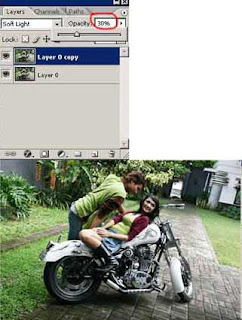 hasilnya:
hasilnya: selamat mencoba
selamat mencoba
3 comments
Click here for commentsHello man ,
BalasGreat thanks for this post here .
Romantic scene and this tutorial is stunning .
BalasVery helpful tutorial. Thanks
BalasShow Konversi KodeHide Konversi Kode Show EmoticonHide Emoticon