
dragon evolution
make dragon evolution, change color of dragon
step 1
open image to photoshop CS2

step 2
go to channel mixel
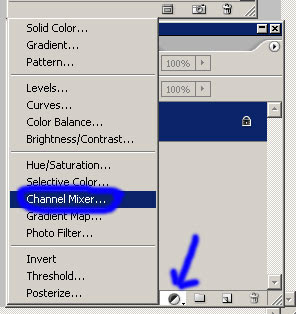
apply these setting
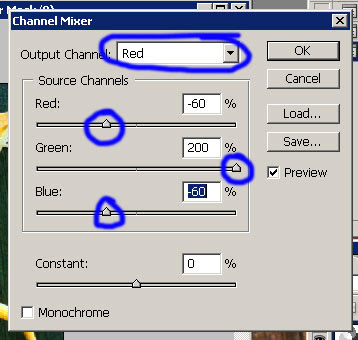
step 3
change blending mode normal to blending mode lighten
then merge layer (ctrl+E)
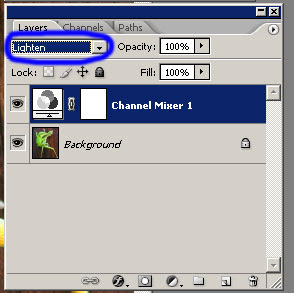
final result:

other creation:
added hue/saturation (ctrl+u)
apply these setting:
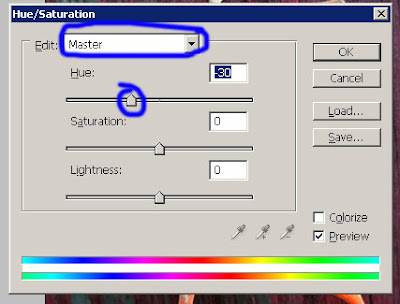
result:

4 comments
Click here for commentsMore useful tutorial . Admire your tutorial . Thanks for sharing .
BalasAmazing tutorial and it's colour correction is so nice .
BalasA lot of thanks for sharing this useful tutorial with us .
BalasHa ha ha. The object was so funny but the tutorial was so helpful. Thanks
BalasShow Konversi KodeHide Konversi Kode Show EmoticonHide Emoticon